Prerequisites
· Download and Install Adobe PDF iFilter
Download link:
1. At Mailbox role server, login as Domain Administrator.
2. Install PDF iFilter Pack.
3. Click "Start", enter "sysdm.cpl".
4. Select "Advanced" tab, click "Environment Variables".
5. Under "System variables > Variable", select "Path".
6. Click "Edit".
7. Next to "Variable value", append "C:\Program Files\Adobe\Adobe PDF iFilter 9 64-bit\bin" at the end.
8. Click "OK" three times.
9. Restart the server.
10. Click "Start", enter "regedit".
11. Navigate to the following key:
HKEY_LOCAL_MACHINE\SOFTWARE\Microsoft\ExchangeServer\v14\MSSearch\CLSID\
12. Add the following subkeys and values:
Subkey
|
Value
|
{E8978DA6-047F-4E3D-9C78-CDBE46041603}
|
PDFFilter.dll
|
13. Add a new "String Value" named "ThreadingModel".
14. Double-click "ThreadingModel", type "Both".
15. Click "OK".
16. Add a new "DWORD (32-bit) Value" named "Flags".
17. Double-click "Flags", type "1".
18. Click "OK".
19. Navigate to the following registry key:
HKEY_LOCAL_MACHINE\SOFTWARE\Microsoft\ExchangeServer\v14\MSSearch\Filters\
20. Add the following subkeys and values:
Subkey
|
Value
|
.pdf
|
{E8978DA6-047F-4E3D-9C78-CDBE46041603}
|
21. Launch Command Prompt, enter the following commands:
Net stop msftesql-Exchange
Net Start msexchangesearch
22. Launch Exchange Management Shell, enter the following cmdlets:
Restart-service MSExchangeIS
ResetSearchIndex.ps1 –force –all
This posting is provided “AS IS” with no warranties, and confers no rights!
This posting is provided “AS IS” with no warranties, and confers no rights!


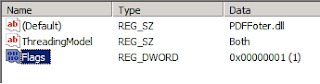

No comments:
Post a Comment