Azure Active Directory (AD) is a new way to store user and group accounts on Microsoft Azure. Azure AD can integrate with Microsoft Intune to provide device management instead of using Group Policy and System Center Configuration Manager (SCCM). In this post, I would like to join a Windows 10 workstation to Azure AD.
Prerequisites
- Make sure you have a Microsoft Azure with configured Azure AD or Office 365 subscription
- Operating System: Windows 10 professional or enterprise workstation
- Make sure the Windows 10 workstation can connect to Internet
Goal
- Join a Windows 10 workstation to Azure AD
Case 1
1. Log in as local administrator on Windows 10
2. Click Start > Settings or press Win key + I.
4. On left pane, click About.
On this window, you can select to join Azure AD or join on-premises domain. There is no option related to join or disjoin Azure AD and domain for normal user accounts.
5. Click Join Azure AD.
6. On Join Azure AD window, click Continue.
7. Enter the user name and password of your Microsoft online subscription like Azure AD or Office 365 and then click Sign in.
8. Click Join.
9. Click Finish.
Case 2
If Windows 10 workstation can access internet when first start up, there is an option for user to join Azure AD.
Enter the user name and password of your Microsoft online subscription like Azure AD or Office 365 and then click Sign in.
This posting is provided “AS IS” with no warranties, and confers no rights!





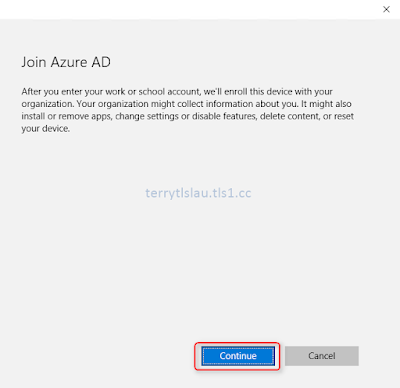






No comments:
Post a Comment