Microsoft released "Linux Integration Services Version 3.1" on 27-Jul-2011. This version of Linux Integration Service supports the following operating systems and virtual CPU (vCPU) configurations:
Red Hat Enterprise Linux 6.0 and 6.1 x86 and x64 (Up to 4 vCPU)
CentOS 6.0 x86 and x64 (Up to 4 vCPU)
Linux Integration Services for Hyper-V provides the following functionality:
- Driver support: Linux Integration Services supports the network controller and the IDE and SCSI storage controllers that were developed specifically for Hyper-V.
- Fastpath Boot Support for Hyper-V: Boot devices now take advantage of the block Virtualization Service Client (VSC) to provide enhanced performance.
- Timesync: The clock inside the virtual machine will remain synchronized with the clock on the virtualization server with the help of the pluggable time source device.
- Integrated Shutdown: Virtual machines running Linux can be shut down from either Hyper-V Manager or System Center Virtual Machine Manager by using the “Shut Down” command.
- Symmetric Multi-Processing (SMP) Support: Supported Linux distributions can use up to 4 virtual processors (VP) per virtual machine.
- Heartbeat: Allows the virtualization server to detect whether the virtual machine is running and responsive.
- KVP (Key Value Pair) Exchange: Information about the running Linux virtual machine can be obtained by using the Key Value Pair exchange functionality on the Windows Server 2008 virtualization server.
Remark: SMP supports is not available for 32-bit Linux guest operating systems running on Windows Server 2008 Hyper-V or Microsoft Hyper-V Server 2008.
Download link:
Installing Linux Integration Services
Prerequisites
Before installing the linux which is CentOS or Red Hat Enterprise, you have to install "Legacy Network Adapter" for this VM. You must not install the "synthetic network adapter". If you install "synthetic network adapter" for the VM, you can't find the network adapter for which you installed the Linux Integration Services.
Lab
Assuming the CentOS was installed.
1. Insert "Linux IC v3.0" into the CentOS VM.
2. Log in as root.
3. Enter "ifconfig".
CentOS can't detect the network adapter.
4. Enter "mount /dev/cdrom /media/" to mount the CD.
5. For 32-bit Linux, enter the following commands to install "Linux Integration Services".
rpm -ivh /media/x86/kmod-microsoft-hyper-v-rhel6-60.1.i686.rpm
rpm -ivh /media/x86/microsoft-hyper-v-rhel6-60.1.i686.rpm
6. For 64-bit Linux, enter the following commands to install "Linux Integration Services".
rpm -ivh /media/x86_64/kmod-microsoft-hyper-v-rhel6-60.1.x86_64.rpm
rpm -ivh /media/x86_64/microsoft-hyper-v-rhel6-60.1.x86_64.rpm
7. Enter "nano /etc/sysconfig/network-scripts/ifcfg-eth0" to edit the network adapter.
8. Modify the content as the following:
DEVICE="seth0"
HWADDR="<Default MAC address>"
NM_CONTROLLED="no"
ONBOOT="yes"
TYPE=Ethernet
NAME="Seth0"
IPADDR="<IP Address>"
NETMASK="<Subnet Mask>"
GATEWAY="<Gatewat IP>"
9. Press "Ctrl + O" to save.
10. Press "Ctrl + X" to exit nano.
11. Enter "halt" to shut down the VM.
12. Edit the VM hardware setting.
13. Write down the current MAC address, remove the "Legacy Network Adapter".
14. Add a Network Adapter.
15. Select "Network Adapter".
16. Next to "MAC Address", select "Static".
17. Type the MAC address which you wrote down.
18. Click "OK".
19. Power on the VM.
20. Log in as root.
21. Enter "ifconfig".
The Linux Integration Services was installed in the CentOS and the "synthetic network adapter" work properly.
This posting is provided “AS IS” with no warranties, and confers no rights!
This posting is provided “AS IS” with no warranties, and confers no rights!

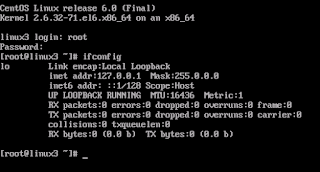





No comments:
Post a Comment