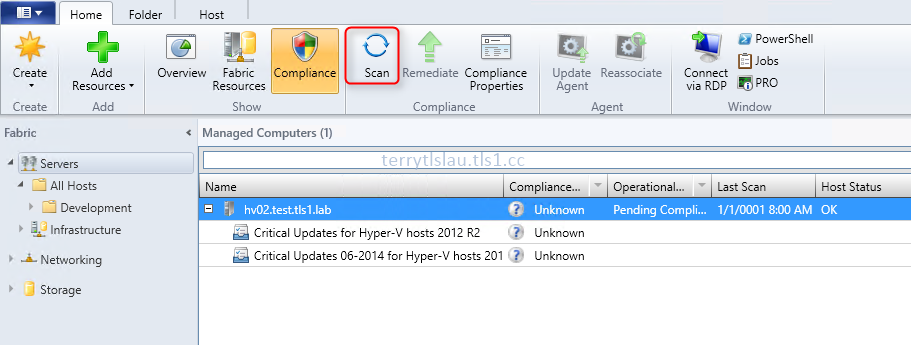Administrators can add a Windows Deployment Services (WDS) server into System Center Virtual Machine Manager (VMM) 2012 or later. VMM uses WDS to deploy a Windows with Hyper-V role or a Hyper-V server to a physical host. The WDS which is managed by VMM will deploy a virtual hard hard format to a physical host. In VMM 2012 R2, it supports WDS which is installed in Windows Server 2008 R2, Windows Server 2012 or Windows Server 2012 R2. To add a WDS server into VMM 2012 R2, administrators have to install the WDS role before adding into VMM 2012 R2. In this lab, I will install a Windows Deployment services in a Windows Server 2012 R2 and add it into VMM 2012 R2.
Goal
Goal
- Installing and configuring a Windows Deployment Services (WDS) in a Windows Server 2012 R2
- Adding a Windows Deployment Services (WDS) into a VMM 2012 R2
- 1 VMM 2012 R2 named VMM01 which is joined test.tls1.lab domain
- 1 WDS server named WDS01 which is joined test.tls1.lab domain
- The VMM environment is based on "Installing System Center Virtual Machine Manager 2012 R2 in Windows Server 2012 R2"
Prerequisites
- VMMAdmin is a local administrator of WDS01
Lab
Installing Windows Deployment Services
1. On VMM01, log in as VMMAdmin.
2. Launch "Server Manager".
3. On "Dashboard" window, click "Add other servers to manage".
4. On "Add Servers" window, next to "Name (CN)", enter "WDS01".
5. Click "Find Now".
6. Select "WDS01", click ">" to add a computer.
7. Click "OK".
8. On "Server Manager" window, click "All Servers".
9. On "SERVERS" pane, right-click "WDS01", select "Add Roles and Features".
10. On "Before You Begin" window, click "Next".
11. On "Installation Type" window, select "Role-based or feature-based installation" and then click "Next".
12. On "Server Selection" window, click "Next".
13. On "Server Roles" window, check "Windows Deployment Services".
14. On "Add Roles and Features Wizard" window, click "Add Features".
15. Click "Next".
16. On "Features" window, click "Next".
17. On "WDS" window, click "Next".
18. On "Role Services" window, make sure "Deployment Server" and "Transport Server" are checked.
This is the requirement of a WDS server to add into VMM 2012 R2.
19. Click "Next".
20. On "Confirmation" window, click "Install".
21. On "Results" window, click "Close".
22. Right-click "WDS01", select "Restart Server".
23. Click "OK".
Configuring WDS
1. On VMM01, log in as VMMAdmin.
2. Launch "Windows Deployment Services" tool.
If "Windows Deployment Services" tool isn't installed on VMM01, perform "Install-WindowsFeature WDS-AdminPack" on PowerShell to install it.
3. On "Windows Deployment Services" console, right-click "Servers", select "Add Server".
4. On "Add Servers" window, select "Another computer" and then enter "WDS01".
5. Click "OK".
6. Right-click "wds01.test.tls1.lab", select "Configure Server".
7. On "Before You Begin" window, click "Next".
8. On "Install Options window, select "Integrated with Active Directory" option.
9. Click "Next".
10. On "Remote Installation Folder Location" window, leave default path, click "Next".
11. Click "Next".
12. On "System Volume Warning" window, click "Yes".
In production environment, the remote installation folder should be placed on non System Volume.
13. On "PXE Server Initial Settings" window, still select "Do not respond to any client computers" option, click "Next".
14. On "Operation Complete" window, un-check "Add images to the server now" option, click "Finish".
Adding WDS into VMM console
1. On VMM01, log in as VMMAdmin.
2. Launch "Virtual Machine Manager Console".
3. Select "Use current Microsoft Windows session identity" option, click "Connect".
4. On "Virtual Machine Manager" console, select "Fabric".
5. Select "Infrastructure > PXE Servers".
6. On "Home" menu, click "Add Resources > PXE Server".
7. On "Add PXE Server" window, next to "Computer name", enter "WDS01".
8. Next to "Use an existing Run As account", click "Browse" to select "VMM Admin".
9. Click "Add".
As a result, the WDS server, WDS01, has been added into VMM console.
In production environment, administrators have to configure a DHCP option for PXE server in a DHCP host.
1. On VMM01, log in as VMMAdmin.
2. Launch "Server Manager".
3. On "Dashboard" window, click "Add other servers to manage".
5. Click "Find Now".
8. On "Server Manager" window, click "All Servers".
9. On "SERVERS" pane, right-click "WDS01", select "Add Roles and Features".
11. On "Installation Type" window, select "Role-based or feature-based installation" and then click "Next".
13. On "Server Roles" window, check "Windows Deployment Services".
14. On "Add Roles and Features Wizard" window, click "Add Features".
16. On "Features" window, click "Next".
17. On "WDS" window, click "Next".
19. Click "Next".
20. On "Confirmation" window, click "Install".
Configuring WDS
1. On VMM01, log in as VMMAdmin.
2. Launch "Windows Deployment Services" tool.
If "Windows Deployment Services" tool isn't installed on VMM01, perform "Install-WindowsFeature WDS-AdminPack" on PowerShell to install it.
3. On "Windows Deployment Services" console, right-click "Servers", select "Add Server".
6. Right-click "wds01.test.tls1.lab", select "Configure Server".
8. On "Install Options window, select "Integrated with Active Directory" option.
10. On "Remote Installation Folder Location" window, leave default path, click "Next".
12. On "System Volume Warning" window, click "Yes".
13. On "PXE Server Initial Settings" window, still select "Do not respond to any client computers" option, click "Next".
1. On VMM01, log in as VMMAdmin.
2. Launch "Virtual Machine Manager Console".
3. Select "Use current Microsoft Windows session identity" option, click "Connect".
5. Select "Infrastructure > PXE Servers".
6. On "Home" menu, click "Add Resources > PXE Server".
8. Next to "Use an existing Run As account", click "Browse" to select "VMM Admin".
As a result, the WDS server, WDS01, has been added into VMM console.
This posting is provided “AS IS” with no warranties, and confers no rights!