Last month, My workmate needed to restore Windows Server 2008 R2 Bare-Metal backup to a VMware workstation environment. By default, Windows Server 2008 R2 Bare-Metal backup restore to a VM, Hyper-V or VMware workatation, it will show "STOP: 0x0000007B" error.
Then, I searched and read a useful post, Restoring a Win7 Complete PC image in Hyper-V. The forum users provided solutions for Hyper-V and VMware workstation. I tried to show you the steps which are provided by this forum.
For Hyper-V
Assuming that the Bare-Metal backup was restored to a VM and you get the "STOP: 0x0000007B".
1. Insert Windows Server 2008 R2 DVD.
2. Boot from DVD-Rom.
3. On "Install Windows" screen, click "Next".
5. Select "Use recovery tools that can help fix problems starting Windows. Select an operating system to repair.".
6. Click "Next".
7. Select "Command Prompt".
8. Perform "regedit" to start "Registry Editor".
Remark: I tried to modify this setting and then the Windows Server 2008 R2 can boot up in Hyper-V environment. If the above setting doesn't work, please change the following registry settings.
HKLM/System/CurrentControlSet/Services/<item below> and then the value of the "Start" parameter
Aliide = 3
Amdide =3
Atapi = 0
Cmdide = 3
iaStorV = 3
intelide = 0
msahci = 3
pciide = 3
viaide = 3
19. Navigate to "HKEY_LOCAL_MACHINE\Recovery".
20. On the menu, click "File > Unload Hive".
21. On "Confirm Unload Hive" window, click "Yes".
22. Close "Registry Editor".
23. On "System Recovery Options", click "Restart".
After restarted, the Windows Server 2008 R2 can boot up in a VM of Hyper-V.
Then, I searched and read a useful post, Restoring a Win7 Complete PC image in Hyper-V. The forum users provided solutions for Hyper-V and VMware workstation. I tried to show you the steps which are provided by this forum.
For Hyper-V
Assuming that the Bare-Metal backup was restored to a VM and you get the "STOP: 0x0000007B".
1. Insert Windows Server 2008 R2 DVD.
2. Boot from DVD-Rom.
3. On "Install Windows" screen, click "Next".
4. Click "Repair your computer".
7. Select "Command Prompt".
9. Select "HKEY_LOCAL_MACHINE".
10. On the menu, click "File > Load Hive".
11. Navigate to "D:\Windows\System32\Config\SYSTEM".
Remark: Note that the restored Windows may be restored to another drive letter.
12. Click "Open".
13. Under "Key Name", type "Recovery".
14. Click "OK".
15. Navigate to "HKEY_LOCAL_MACHINE\Recovery\ControlSet001\services\intelide".
16. Double-click "Start".
17. Change the "Value data" to "0".
18. Click "OK".
HKLM/System/CurrentControlSet/Services/<item below> and then the value of the "Start" parameter
Aliide = 3
Amdide =3
Atapi = 0
Cmdide = 3
iaStorV = 3
intelide = 0
msahci = 3
pciide = 3
viaide = 3
19. Navigate to "HKEY_LOCAL_MACHINE\Recovery".
20. On the menu, click "File > Unload Hive".
23. On "System Recovery Options", click "Restart".
For VMware workstation
Assuming that the Bare-Metal backup was restored to a VM and you get the "STOP: 0x0000007B".
1. Navigate to the .vmx of the Windows Server 2008 R2 VM.
2. Open the .vmx file by Notepad.
3. Make sure the .vmx file includes "scsi0.virtualDev = "lsisas1068"".
4. Close the .vmx file.
5. Insert Windows Server 2008 R2 DVD.
6. Boot from DVD-Rom.
7. On "Install Windows" screen, click "Next".
8. Click "Repair your computer".
9. Select "Use recovery tools that can help fix problems starting Windows. Select an operating system to repair.".
10. Click "Next".
11. Select "Command Prompt".
12. Perform "regedit" to start "Registry Editor".
13. Select "HKEY_LOCAL_MACHINE".
14. On the menu, click "File > Load Hive".
15. Navigate to "D:\Windows\System32\Config\SYSTEM".
Remark: Note that the restored Windows may be restored to another drive letter.
16. Click "Open".
17. Under "Key Name", type "Recovery".
18. Click "OK".
19. Navigate to "HKEY_LOCAL_MACHINE\Recovery\ControlSet001\services\LSI_SAS".
20. Double-click "Start".
21. Change the "Value data" to "0".
22. Click "OK".
23. Navigate to "HKEY_LOCAL_MACHINE\Recovery".
24. On the menu, click "File > Unload Hive".
25. On "Confirm Unload Hive" window, click "Yes".
26. Close "Registry Editor".
27. On "System Recovery Options", click "Restart".
After restarted, the Windows Server 2008 R2 can boot up in a VM of VMware workstation.















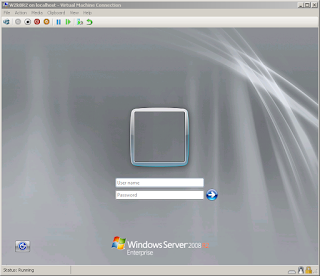



Thanks Terry!!! You are the man !!!
ReplyDeleteThanks! It was big help!
ReplyDeleteThis didn't work. After doing that it gave me a new stop message 0xc000000f. Did you do anything else?
ReplyDeleteHello Larry,
DeleteNothing else. Would you mind providing more information about your system and software environment?
Thank you!!
ReplyDeleteWow! Thank you VERY much...
ReplyDelete15. Navigate to "HKEY_LOCAL_MACHINE\Recovery\ControlSet001\services\intelide".
ReplyDeleteI don't have this in my registry. Any pointers?
The screen capture under [18. Click "OK"] of [For Hyper-V].
DeleteI scoured the net for two nights and found countless references to the regedit setting for intelide but thanks to your listing of all the settings, I was able to restore my sbs 2011 backup into a VM in server 2008 r2 and get past the "Windows failed to start. A recent hardware or software change might be the cause." error. Big thanks to you!
ReplyDeleteAliide = 3
Amdide =3
Atapi = 0
Cmdide = 3
iaStorV = 3
intelide = 0
msahci = 3
pciide = 3
viaide = 3
Worked like a charm!!!
ReplyDeleteHey,
ReplyDeletei've got the Same Problem but everytime i got the same Error. If i am looking in regedit again i just see that the Attriubutes rechange to mabye : aliide Start (0) but i changed it to 3..
Can somebody help me?
Best regards -
Hi,
DeleteHave you selected the previously loaded hive and then select Unload Hive?
Yah i do it now a few times, nzut it don't work :/
DeleteCould you provide more details of your issue?
DeleteBy the way, you can read Load or Unload Registry Hives for your information.
https://technet.microsoft.com/en-us/library/cc732157.aspx
Oh i found the error, in the tutorial you say the we need to navigate to the path
DeleteHKLM/System/CurrentControlSet/Services/ and then the value of the "Start" parameter
but the path is under Recovery. Thanks Dude :)
Wow worked for me! Thanks very much!
ReplyDeleteWorked for me and save me hours reloaded Windows 2008 R2 Server. Thanks
ReplyDeleteExcellent. You are a god.
ReplyDeleteBut do you have some documentation about the "hive method". What is it?
Please read the following web sites for your reference.
Deletehttps://msdn.microsoft.com/en-us/library/windows/desktop/ms724877(v=vs.85).aspx
https://technet.microsoft.com/en-us/library/cc732157.aspx
Thanks! worked for me.
ReplyDeleteWorked for me - Windows Server 2008 Standard 32 bit
ReplyDeleteGood Bless You! ;]
ReplyDelete