In Windows Server 2012 or later, administrators can promote a domain controller by erforming some cmdlets in PowerShell console. Administrators might not perform cmdlets to deploy a domain controller in GUI environment. However, if a server is in server core environment, administrators have to perform PowerShell cmdlets to promote a server to a domain controller.
Goal
Promote a server which was installed Windows Server 2012 Server Core to the first domain controller in Active Directory forest.
Prerequisites
- A server named DC01
- An IP address and preferred DNS server of DC01 is 192.168.4.11/24
Steps
1. On DC01, log in as local Administrator.
2. On "Command Prompt", perform "PowerShell" to enter PowerShell console.
3. Perform "Install-WindowsFeature AD-Domain-Services -IncludeAllSubFeature -IncludeManagementTools" to install features and management tools of Active Directory.
4. Perform "Test-ADDSForestInstallation -DomainName <Domain Name> -ForestMode Win2003 -DomainMode Win2003 -InstallDns" to run the prerequisite checks for installing a new Active Directory forest with Forest and Domain functional level at Windows Server 2003.
You have to enter a "SafeModeAdministratorPassword" for this test.
The "Status" of this test is "Success" so we can continue promoting a server to a domain controller.
Remark: Windows Server 2012 supports the following Forest and Domain functional level: Win2003, Win2008, Win2008R2 and Win2012 and Windows Server 2012 R2 supports: Win2008, Win2008R2, Win2012 and Win2012R2.
Remark: "Test-ADDSForestInstallation" and other related cmdlets are under "ADDSDeployment" module.
5. Perform "Install-ADDSForest -DomainName <Forest domain name> -DomainNetbiosNAme <NetBios Name> -ForestMode Win2003 -DomainMode Win2003 -InstallDNS" to promote the first domain controller in a new forest.
6. Enter a "SafeModeAdministratorPassword" for this domain controller.
Remark: "SafeModeAdministratorPassword" is applied to recover the domain controller when entering "Directory Services Restore Mode".
7. Press "Y" to continue promotion.
Then, the server started to promote a server to be a domain controller and then will restart automatically.
Remark: We can also add other parameters for "Install-ADDSForest" cmdlet to change the default log path and the default NTDS database path. For more information, please enter "Help Install-ADDSForest -Full".
8. After DC01 restarted, log in as Domain Administrator.
9. On "Command Prompt", perform "PowerShell" to enter PowerShell console.
10. Perform "Get-ADForest".
As a result, DC01 has been promoted to the first domain controller.
This posting is provided “AS IS” with no warranties, and confers no rights!



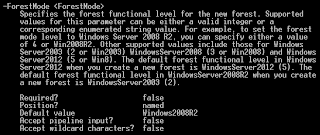





No comments:
Post a Comment