Recently, I did a migration task to migrate a Windows Server 2012 R2 Hyper-V cluster with Cluster Shared Volume to another domain. To migrate Hyper-V Cluster with Virtual Machines, it took some down time for the virtual machines during the migration. By the way, I would like to make high level steps what I did in this migration for reference.
Current Hyper-V cluster environment
High level steps
Current Hyper-V cluster environment
- 2 nodes Windows Server 2012 R2 Hyper-V Cluster with Cluster Shared Volumes from A domain
- Some virtual machines are under this Hyper-V Cluster
Goal
- Migrate these 2 nodes Hyper-V Cluster to B domain
- Keep the same computer names of the Hyper-V Hosts
High level steps
- Make sure the Hyper-V Cluster is installed the recommended hotfixes Failover Clustering and Hyper-V Clusters - Recommended hotfixes and updates for Windows Server 2012 R2-based failover clusters
- Take screen captures of Cluster Shared Volumes with disk number - It's easy for us to add it back with same names to the new cluster in B domain
- Take screen captures of the folder structures under CSVs
- Create a temp local administrator accounts on Hyper-V hosts (optional)
- Perform live migration to move all VMs to the second Hyper-V host in the current Hyper-V cluster
- Move all CSVs to the second Hyper-V host in the current Hyper-V cluster
- Move the cluster core resources to other Hyper-V hosts which are in the same clusters
At the current state, all cluster related resources were moved to the second host
- Evict a node which is no cluster resource from the existing Hyper-V Cluster
- Clear the cluster configuration on the evicted node by performing Clear-ClusterNode -Name <evicted node name> -Force
- Remove the Failover Cluster role on the evicted node and then restart the computer
- Update the IP addresses of all NICs on the evicted node and then join B domain
- Install Failover Cluster Role and then create a new cluster
- Shut down all VMs on the Hyper-V Cluster of A domain
- Remove all VMs from Failover Cluster Manager
- Take all CSVs offline
- Remove all CSVs from Hyper-V Cluster of A domain
- Destroy the Hyper-V Cluster of A domain
- Clear the cluster configuration on the last node of Hyper-V cluster by performing Clear-ClusterNode -Name <evicted node name> -Force
After removing the Hyper-V Cluster of A domain, the VM configurations still keep in the last Hyper-V host with "Off-Critical" state.
- Remove the Failover Cluster role on the last node and then restart the computer
- Bring quorum disk online and then format it as NTFS format on the Hyper-V host of B domain
- Add the quorum disk and the change the quorum setting to Node and Disk witness on the Hyper-V Cluster of B domain
- Add other disks on the Hyper-V Cluster of B domain
At the lower pane, you can find the name of the cluster disks.
- Convert the disks in the same sequence of previous Hyper-V Cluster to CSV.
- Update the IP addresses of all NICs on the last node and then join B domain
- Install Failover Cluster Role and then on the second nodes to the new Hyper-V Cluster
- Click "Configure Role" to convert all VMs to high availability in the new Hyper-V Cluster
- Perform cluster validation test before bring all VMs online
- Update the delegation Kerberos settings on Active Directory of B domain for live migration
- Perform some Failover test on the Hyper-V Cluster of B domain
Additional information:
You might find the warning message on the new cluster because the local cluster account, CLIUSR, wasn't deleted during remove the server role. To solve this issue, you can delete the CLIUSR user account manually. Then, restart the Hyper-V host.
This posting is provided “AS IS” with no warranties, and confers no rights!







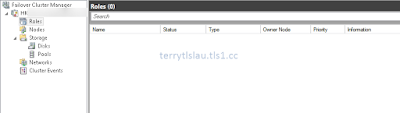










No comments:
Post a Comment